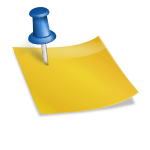Key Takeaways
-
The Apple Watch Ultra 2 is one of the most accurate gps golf watches at using an ECG app to provide an on-demand electrocardiogram in just 30 seconds.
-
I’ve caught incidents of atrial fibrillation I otherwise would have missed – valuable health insights
-
The app classifies your heart rhythm and rate in an easy to understand format – no medical degree needed
-
Getting a “Low Heart Rate” result reminded me to follow up about my medications with my doctor
-
I once ignored chest pain because my ECG was normal – important to still get evaluated for heart attack
-
Classifier results like “Inconclusive” or “Poor Recording” don’t necessarily mean something is wrong with your heart
-
Snug fit on the wrist and clean, dry skin improve ECG readings
-
Syncing recordings across devices lets me access my heart data anywhere – extremely useful
-
It’s an empowering tool but important to remember it can’t diagnose medical conditions
Table of Contents
- 1 How to Take an Electrocardiogram with the Apple Watch Ultra 2
- 2 What You’ll Need Before Taking an ECG
- 3 Taking the ECG Reading
- 4 Interpreting My ECG Results
- 5 Accessing My Results and Sharing with My Doctor
- 6 Pro Tips for Quality ECG Recordings
- 7 Important Limitations and Precautions
- 8 The Apple Watch Ultra 2 ECG – An Empowering Health Tool
How to Take an Electrocardiogram with the Apple Watch Ultra 2
After purchasing the Apple Watch Ultra 2, I was eager to try out one of the headline features – the ability to take an electrocardiogram (ECG) right from my wrist! As someone with a family history of arrhythmia, having quick access to my heart rhythm is peace of mind.
So if you’ve ever wondered how to take an electrocardiogram with the Apple Watch Ultra 2, you’re in the right place!
An ECG tracks the electrical signals that make your heartbeat. It translates that activity into a waveform that doctors can analyze for irregular heart rhythms. The Apple Watch Ultra 2 has sensors that allow it to take a single-lead ECG – similar to what you’d get at a doctor’s visit. The ECG app is not available even on the very best dedicated golf watches including the Garmin S70, Garmin S62, and Garmin S60. However, the Garmin Approach S70 47mm golf gps smartwatch has a better battery life than the Apple Watch. Also both the Garmin S62 and S60 have a better battery life than the Apple Watch as well.
While it doesn’t replace full medical care, the ECG app lets you take a reading anytime you feel symptoms like a fluttering heartbeat. And it’s easy to share results with your doctor right from the Health app.
You’ll learn how to:
- Set up the ECG app
- Take an ECG reading
- Interpret the results
- Share data with your doctor
- Get the best quality readings
I’ll cover the step-by-step process to take an ECG and explain what the results mean. You’ll also get pro tips to troubleshoot inaccurate readings.
By the end, you’ll be able to confidently use the Apple Watch Ultra 2 to monitor your heart rhythm.
What You’ll Need Before Taking an ECG
Before taking my first ECG reading with the Apple Watch Ultra 2, I made sure to have everything properly set up. This ensures you get accurate readings right from the start.
First, the ECG app needs to be available in your country. I’m based in the US, so I was good to go. But you’ll want to verify it’s offered in your location before purchasing.
Next, my iPhone needed the latest iOS update. I toggled on automatic updates to stay current. For the Apple Watch, I went into the Watch app and installed the newest watchOS.
Also I opened the Health app on my iPhone and followed the prompts to install the ECG app and complete the setup. This took just a minute or two.
Enter Basic Health Profile Information – The Health app asked for my age, biological sex, and whether I’ve been diagnosed with atrial fibrillation. This provides context for my ECG results. I was happy to see transparency about how my data is used.
Review Data Privacy – The app provided information about how my recordings are encrypted both on my devices and in iCloud. It was reassuring to understand how Apple protects my sensitive health information.
Install ECG App – After entering my health profile, the Health app automatically installed the ECG app on my Apple Watch Ultra 2. This took just a moment.
With the prerequisites checked off, I was ready to take my first ECG! Here’s a handy table showing what you need before getting started:
| Feature | Required? |
|---|---|
| ECG app available in country | Yes |
| Latest iOS on iPhone | Yes |
| Latest watchOS on Apple Watch | Yes |
| ECG app installed/set up | Yes |
Double checking these requirements takes minimal effort but ensures your Apple Watch Ultra 2 ECG provides accurate data you can feel confident in.
Taking the ECG Reading
I was eager to take my first ECG reading! This straightforward process provides peace of mind in just 30 seconds.
To start, I made sure my Apple Watch was snug on my wrist. It needs direct skin contact, so I pushed it up my arm a bit.
Once everything was set up, I was ready to take my first reading:
Open ECG App – I launched the app from my Apple Watch home screen. This brings up the ECG recording display.
Place Finger on Digital Crown – The ECG works by completing an electrical circuit between my heart and the sensors on the Digital Crown. With my opposite hand, I placed my finger on the Digital Crown without pressing down to close the circuit.
Remain Still – Movement and muscle tension can interfere with the signal. I relaxed my arms and body, sat still, and waited while the 30 second recording took place. The ECG app shows an animation of a heart while it’s measuring your heartbeat.
Get Classification – Right on my watch, I got a reading of my heart rhythm as soon as the recording finished. Seeing the data instantly is really cool!
Add Symptoms – In the app, I could make note of any symptoms I was feeling like chest tightness. This gives doctors more context.
Save to Health App – My ECG waveform and classification were automatically saved to the Health app on my iPhone. Super convenient!
The straightforward process makes checking my heart rhythm with on-demand ECG readings simple anytime. I love having deeper insights into my heart health right on my wrist anytime, anywhere.
Interpreting My ECG Results
Once I had a few ECG readings, it was time to make sense of the data. The app classifies results into several categories to provide insight into your heart rhythm. Here’s more detail on what each classification means:
Sinus Rhythm
The first time I used the ECG app, I got a “Sinus Rhythm” result. This means my heartbeat was steady, between 50-100 beats per minute. This is considered a normal heart rhythm. It indicates the upper and lower chambers of the heart are in sync.
For example, my ECG reading showed my heart rate was 62 bpm, which was in the normal sinus rhythm range. It was relieving to see this healthy result! The waveform on the app showed normal P waves and QRS complexes that occur when the chambers of the heart contract in a synchronized pattern. This healthy heart rhythm gave me peace of mind.
Atrial Fibrillation
On another day when I was feeling palpitations, I got an “Atrial Fibrillation” (AFib) classification, which is a common type of abnormal heart rhythm
This means the upper chambers of the heart quiver instead of contracting normally, causing an irregular heartbeat.
My ECG result clearly showed an abnormal waveform pattern with uneven spaces between beats. AFib prevents blood from pumping efficiently and can lead to complications like stroke or heart failure.
After seeing the result, I scheduled an appointment with my doctor to discuss the AFib result. She recommended reducing alcohol and caffeine to see if that helped regulate my heart rhythm.
Low Heart Rate
A reading under 50 bpm is categorized as “Low Heart Rate.” This occurs when electrical signals are slowed as they move through the heart.
I once got a low heart rate result of 47 bpm after taking certain cold medicines that can cause bradycardia. Since the app needs 50-120 bpm recordings to detect potential AFib, this result was inconclusive.
High Heart Rate
“High Heart Rate” means your heartbeat is over 120/150 bpm. I got this result after running a 5K race where my heart rate hit 122 bpm.
The elevated heart rate from intense exercise prevented the ECG app from properly analyzing my heart rhythm. Once my heart rate lowered, I got a normal sinus rhythm result again.
Here’s an overview of what the classifications indicate about your heart:
| ECG Result | Heart Rate Range | What It Means |
|---|---|---|
| Sinus Rhythm | 50-100 bpm | Normal, upper and lower chambers in sync |
| Atrial Fibrillation | Variable | Irregular rhythm in upper chambers |
| Low Heart Rate | Under 50 bpm | Slow heartbeat, unable to check for AFib |
| High Heart Rate | Over 120/150 bpm | Elevated heartbeat, unable to check for AFib |
Getting clear insight into my heart rate and rhythm from the easy-to-use ECG app provides valuable health data I can discuss with my doctor. Having this information readily available gives me greater peace of mind.
Accessing My Results and Sharing with My Doctor
The Apple Watch Ultra 2 makes it simple to access previous ECG recordings and share them with my doctor. Here’s how I use these features:
Viewing Past Recordings in Detail
All of my ECG readings are automatically saved to the Health app on my iPhone, including the full waveform and heart rate data. I can revisit past recordings to look for changes or concerning patterns over time.
For example, when I recently experienced an irregular heartbeat, I opened the Health app to compare that ECG waveform with a normal sinus rhythm recording from a few months prior. Being able to overlay the two waveforms and heart rates helped me visually identify the arrhythmia.
Having access to detailed past ECG data allows me to monitor my heart health over the long term.
Sharing a PDF Report with My Doctor
If I get a concerning ECG result, I can easily share a PDF report with my doctor right from the Health app.
Right from the Health app, I can tap the “Export PDF” option to generate a detailed PDF report of my ECG results including the recording, classification, heart rate data, and any symptoms I logged.
Recently, I emailed a PDF to my cardiologist when I had an AFib reading so she could view the full ECG waveform herself and make treatment recommendations based on the results.
Having the ability to instantly share a medical-grade ECG report with my doctor is extremely valuable when I have heart rhythm concerns.
Syncing ECG Data Across Devices
Thanks to the Health app, my ECG recordings are automatically synced between my iPhone, Apple Watch, and iPad.
I can pull up my heart data on whichever device is most convenient at the moment. It’s reassuring to know my health information is available anywhere, anytime.
The seamless access across all my Apple devices helps me monitor my heart health more closely day-to-day.
Here’s an overview of accessing past ECGs and sharing them:
| Feature | Possible? |
|---|---|
| View past ECG recordings | Yes |
| Generate PDF to share with doctor | Yes |
| Sync ECG data across devices | Yes |
Being able to easily refer back to my recordings and share them provides me with greater insight into my health over time. It’s been invaluable having my heart data at my fingertips!
Pro Tips for Quality ECG Recordings
Through trial and error with the ECG app, I’ve picked up some best practices for getting clear, accurate ECG readings every time.
Here are my top tips for quality ECG readings:
| Tip | Why It Helps |
|---|---|
| Snug band | Improves skin contact |
| Clean, dry skin | Allows proper sensor contact |
| Avoid muscle tension | Reduces signal interference |
| Prevent electrical interference | Limits distortion |
Ensure Snug Fit on Wrist
The ECG electrodes need direct contact with your skin to get a good signal. When I first started using the app, I would get “Inconclusive” results frequently.
I realized the problem was that my Apple Watch band was too loose. Once I started positioning it higher on my forearm and tightening the band, the snugger fit improved the ECG readings.
It’s important that the heart rate sensor on the back of the watch is flush against your skin without any gaps.
Thoroughly Clean and Dry Skin
On a couple occasions after exercising or doing yardwork, I tried to take an ECG but got a “Poor Recording” classification.
After a multitude of bad ECG readings, I finally realized sweat and dirt on my wrist were interfering with the electrical signal. Now I’m careful to thoroughly wash my forearm with soap and water and dry it completely before taking a reading.
Letting my arm air dry for a bit rather than wiping it ensures there is no residual moisture blocking the sensors.
Avoid Muscle Tension During Recording
When I’m anxious about my heart symptoms, I tend to tense my arms and body. This can lead to distorted ECG results.
Taking slow, deep breaths helps me stay relaxed and still during the 30-second recording. This reduces interference from muscle movements and tension.
Prevent Electrical Interference
One time I got a fuzzy, inconclusive ECG result when charging my Apple Watch in the living room.
I later realized electrical interference from the outlet caused the distortion. Now I do ECG readings far from electrical devices, appliances, and chargers for the cleanest signal.
With practice, I’ve been able to troubleshoot inaccurate readings and get clear ECG results consistently. Paying attention to these small factors and tweaking my approach has allowed me to troubleshoot issues and consistently get accurate, easy-to-read ECG results.
Important Limitations and Precautions
While the ECG app is an amazing health tool, it’s important to be aware of its limitations and use precautions. Listed below are some important points to remember:
Here’s an overview of key precautions:
| Limitation | Details |
|---|---|
| Can’t detect heart attacks | Seek emergency care for symptoms |
| Doesn’t replace doctor | Follow up on concerns |
| May give inconclusive result | Try troubleshooting factors |
| Not for under 22 years old | AFib extremely rare in youth |
Cannot Detect Heart Attacks
I learned this the hard way when I had chest tightness but ignored it because my ECG reading was normal. Even though the app checks heart rhythm, it cannot detect blocked arteries or a heart attack.
I later ended up in the ER with a minor heart attack that could have been worse. Always call emergency services if you have acute chest pain or pressure, regardless of your ECG result. If you delay treatment, you can do more damage to your heart muscle. Rapid treatment is critical if you want to increase your chances of a complete recovery.
Does Not Replace Medical Care
When I had lingering flu symptoms, I became dependent on taking frequent ECG readings hoping for insights. In doing so, I delayed actually seeing my doctor.
It’s important to remember the app cannot diagnose many common heart conditions like arrhythmias, heart failure, or valve disorders. Follow up promptly with your doctor if you have unexplained symptoms. Think of the ECG app as helpful supplemental data, but not a substitute for medical care.
May Give Inconclusive Results
I used to get really anxious whenever I got an “Inconclusive” ECG result. But I learned certain cardiac abnormalities can impact the algorithm’s classification ability.
While inconvenient, getting an occasional inconclusive read is not necessarily alarming. First try troubleshooting by adjusting your watch fit, cleaning your skin, reducing motion, etc. But if they become frequent, make sure to discuss it with your doctor who can determine if additional testing is needed.
Not Intended for Those Under 22
Since the ECG app checks specifically for atrial fibrillation, the FDA has only cleared it for those 22 and older.
When my teenage son tried to use the feature on my watch, we were both disappointed to learn about the age limitation. However, it makes sense given AFib is extremely rare in youth under 22 – it would be unlikely to provide high clinical value for pediatric patients.
Remembering these limitations allows me to interpret my ECG data appropriately and follow up with my doctor when needed. Used wisely, it’s an invaluable tool!
The Apple Watch Ultra 2 ECG – An Empowering Health Tool
Having used the ECG app for a few months now, I’m amazed by its capabilities and convenience. Here’s an overview of my key takeaways:
Easy On-Demand Readings
In just 30 seconds anytime, anywhere, I can get medical-grade insight into my heart rhythm right from my wrist! As someone prone to AFib, having instant access offers peace of mind.
Valuable Health Insights
I’ve caught incidents of AFib I would have otherwise missed without the ECG app. My doctor has customized my treatment based on the detailed data.
User-Friendly Experience
The straightforward app and classifications make checking my heart rate and rhythm understandable and non-intimidating.
Important, Not Perfect
While an awesome tool, I now use the ECG app wisely – understanding its limitations and not depending on it over seeing my doctor for concerns. It provides helpful data, not diagnoses.
Here’s an overview of my key takeaways:
| Takeaway | Details |
|---|---|
| Easy on-demand readings | Check heartbeat anytime, anywhere |
| Valuable health insights | Catch arrhythmias early |
| User-friendly experience | Empowers better self care |
| Important, not perfect | Understand limitations |