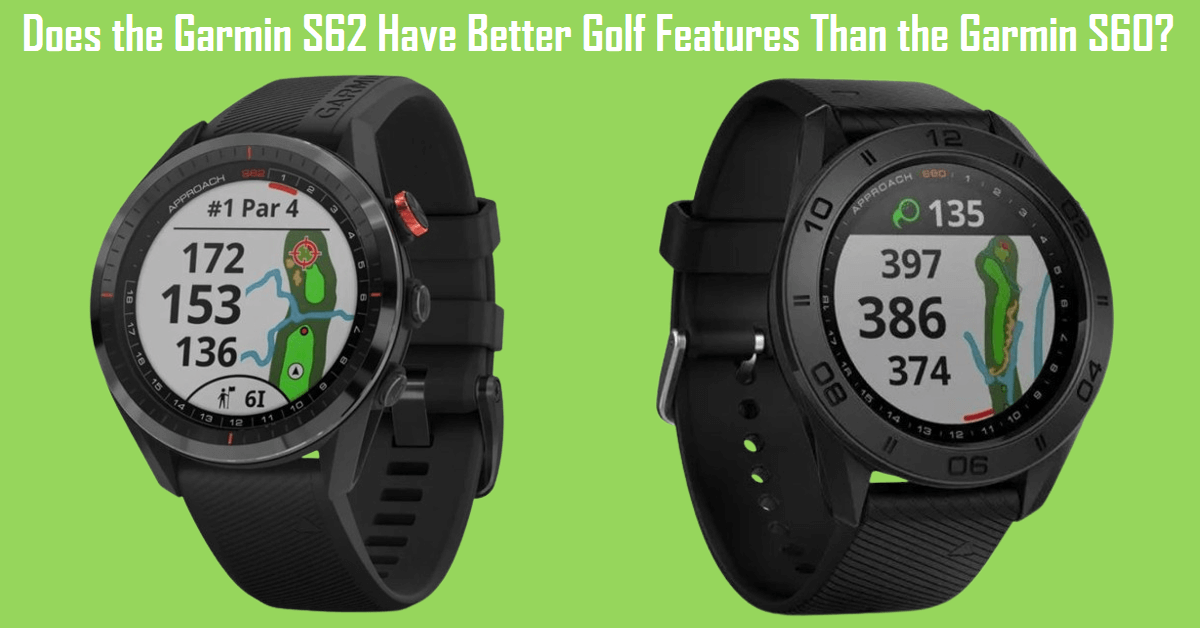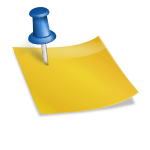Table of Contents
How Does the Garmin Approach S62 Virtual Caddie Work?
Unlike the Garmin S60, the Garmin S62 has a virtual caddie. One of the best features of the Garmin Approach S62 golf GPS watch (released in January 2020) is Virtual Caddie. The Virtual Caddie features give you advice on which club to use for each hole just like a personal caddie would. A caddie would cost you between $25-$30 per hour, not including the tip of about $30, so this virtual caddie will end up saving you a lot of money.
You will be able to select either automatic or manual virtual caddie club suggestions. The virtual caddie will tell you which club to use based on the average shot distances for each of your clubs and the wind speed and direction (which the built-in wind gauge gives you).
Garmin’s newest golf gps watch, the Garmin S70, upgraded the S62’s virtual caddie by enabling it to factor in your course’s elevation before it recommends a club to use.
Unfortunately, the predecessor to the Garmin S62, the Garmin S60 (released in June 2017), does not come with this convenient, money-saving caddie feature. This virtual caddie feature is one of the biggest differences between the Garmin Approach S62 and S60 Premium which makes the Garmin S62 a better value for your money.
Requirements for Using the Virtual Caddie Feature
1. Before the virtual caddie feature can recommend clubs for you to use, you have to play through five rounds with the Garmin Approach CT10 sensors attached to the bottom of your clubs.
2. Another way for the virtual caddie to collect the right amount of data is to enable the Club Prompt feature in the Golf Settings menu. This feature causes the watch to display a prompt after each detected golf shot which allows you to enter which club was used for each shot. You can read more about the Garmin S62’s shot tracking feature by reading this article: Does the Garmin Approach S62 come with shot tracking?
3. For each round of the five rounds, you must connect the Garmin Approach S62 to a paired smartphone with the Garmin Golf app.
4. After you play the five rounds, you have to upload the scorecards in your golf watch.
Note: The Virtual Caddie feature cannot be used while either the Big Numbers feature or the Tournament Mode feature is enabled.
How Do You Use the Virtual Caddie Feature
While you are playing your round of golf, before you take your shot, the Garmin S62 will display a graphic of a golf caddy holding a flagstick along with a letter or letter and number at the bottom of the screen. The letter or letter and number tells you the club you should use to reach your target.
You can touch the graphic of the golf caddy to see more club options. If you select another club, you will see how it will play differently.
On the display is a red targeting icon along with a straight line placed on top of an overhead view of the hole that tells you where to aim your shot. The red targeting icon is a red reticule that you would see in a golf rangefinder and it recommends the direction to aim your shot by using average shot distance information for each club along with wind speed and direction.